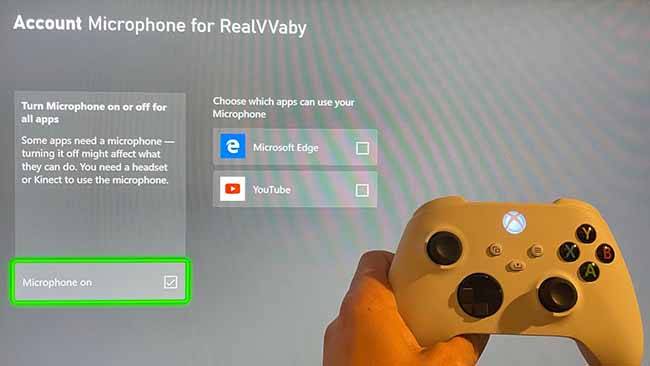Table of Contents
To test your mic on Xbox Series X, go to settings and then select preferences. From there, select voice. You will see an option for microphone tests.
Select that and follow the instructions.
- Press the Xbox-button to open the guide
- Select Settings
- Select General
- Select Volume & audio output
- Under Microphone, select Test your microphone to hear if it’s working properly
How to Test Mic on Xbox Series X?
To test your microphone on an Xbox Series X, you can follow these steps:
- Connect Your Microphone: Ensure that your microphone is properly connected to the Xbox Series X controller. Most gaming headsets come with a 3.5mm audio jack that can be plugged directly into the controller.
- Turn On Your Xbox Series X: Power on your Xbox Series X console.
- Sign In: Sign in to your Xbox Live account if you aren’t already.
- Open the Guide: Press the Xbox button on your controller to open the Guide menu.
- Navigate to the “People” Tab: In the Guide menu, navigate to the “People” tab. You can do this by using the left stick or the directional pad on your controller.
- Select “Party & Chat”: Under the “People” tab, select “Party & Chat.”
- Select “Create a Party”: You can either create a party or join an existing one. Creating a party will allow you to test your microphone independently.
- Adjust Party Settings: After creating or joining a party, you will see party members listed. Highlight your own profile, and you should see options for adjusting your microphone settings. You can select “Mute” to mute your microphone, or select “Party chat output” to adjust where you want the audio to be heard (e.g., through both headset and speakers).
- Speak into the Microphone: With the microphone settings adjusted, speak into your microphone to test its functionality. Your voice should be audible to you through your headset or speakers, depending on your settings.
- Check the Microphone Icon: In the party chat, there should be a microphone icon next to your profile. When you speak, this icon should light up, indicating that your microphone is working.
- Adjust Microphone Sensitivity: (Optional) If you find that your microphone is too sensitive or not sensitive enough, you can adjust its sensitivity in the Xbox settings. To do this, go to “Settings” > “General” > “Volume & audio output” > “Microphone sensitivity.” You can then adjust the slider to your preference.
- Test in a Game: (Optional) If you want to test your microphone in a game, you can launch a game that supports voice chat and join a multiplayer session. Speak into your microphone to see if other players can hear you.
By following these steps, you should be able to test your microphone on your Xbox Series X and ensure that it’s working correctly for both party chat and in-game communication. If you encounter any issues, check your microphone’s physical connection, settings, and make sure it’s compatible with your Xbox Series X.
How to Test Mic on Xbox One 2023
If you’re looking to test your mic on your Xbox One, there are a few different ways you can do so. Here’s a step-by-step guide on how to test your mic on Xbox One in 2023.
1. First, open the Settings menu by pressing the Menu button on your controller and selecting-Settings.
2. Navigate to the Preferences tab and select Devices & accessories.
3. Select your headset from the list of devices and then press the A button to view its settings.
4. On the Headset Settings page, select Test Mic to begin testing your microphone.
5. You’ll see a meter appear on screen that will show you how well your mic is working – if the bars are moving, then your mic is working fine!
Mic Not Working Xbox Series X?
If you’re having trouble with your Xbox Series X mic not working, there are a few things you can try-to fix the issue.
First, make sure that your controller is updated to the latest-firmware. You can do this by going to the Settings menu and selecting System > Updates. If there’s a new update available, install it and then restart your console.
Next, check the audio settings on your Xbox Series X. Go to Settings > General > Volume & audio output and make sure that the chat mixer is set to “Party chat only” or “All audio.” Also, ensure that your headset is selected as the default audio device. If it isn’t, select it from the list of options and then restart your console.
Finally, if none of these solutions work, you may need to reset your Xbox Series X. To do this, go to Settings > System > Console info & updates and select Reset console. This will erase all of your data so be sure to back up any important files before proceeding.
Once the reset is complete, try using your mic again and see if the problem has been fixed.
How to Test Microphone on Xbox Series ‘S?
It’s easy to test your microphone on Xbox Series ‘S. Just follow these steps:
1. Press the Xbox button on your controller to-open the guide.
2. Select Profile & system> Settings.
3. Select Devices & connections> Accessories, and then select the controller you want to test under “You can also test your accessories here.” If you don’t see your controller listed, connect it to your console using a USB cable.
4. Select Test mic to check if your microphone is working properly.
How to Test Your Mic on Xbox One?
If you’re having trouble with your mic on Xbox One, there are a few things you can try-to fix the issue. First, make sure that your controller is updated to the latest-firmware. If that doesn’t work, try connecting your mic to a different controller.
If neither of those solutions work, you can test your mic by plugging it into a mobile device or another console. To test your mic on Xbox One:
1. Go to Settings > Kinect & Devices > Devices & Accessories and select your controller.
2. Select Volume and Test Microphone. You should see the green bars move when you speak into your mic.
3. If you don’t see the green bars moving, try unplugging and re-plugging in your mic.

How Do You Test a Mic in Series X?
If you’re looking to test a mic in your new Series X, there are a few things you can do to ensure it’s working properly.
First, make sure the mic is securely plugged into the console.
Next, open the Settings menu and navigate to the Devices & connections tab.
From here, select the Microphone option and then Test your microphone to hear a preview of what it’s picking up. If everything sounds good, then your mic is ready to go!
Why is My Mic Not Working on My Xbox Series X?
If you’re having trouble with your mic not working on your Xbox Series X, there are a few things you can check to try and troubleshoot the issue.
First, make sure that your mic is properly plugged into the controller. If it’s not, that could be the reason why it’s not working.
Next, check the settings on your console to make sure that the mic is turned on. To do this, go to Settings > All Settings > General > Voice & Video and make sure that “Microphone” is set to “On”. If those two things don’t solve the problem, it’s possible that there’s an issue with your controller itself.
Try connecting a different controller to see if that fixes the problem. If it does, then you know it’s an issue with the first controller and you’ll need to get it replaced.
Finally, if none of those solutions work, then there may be a more serious hardware issue with your console and you should contact Microsoft for support.
How Do I Hear Myself on Xbox Mic X Series?
If you want to hear yourself on your Xbox MIC X Series, there are a few things that you need to do.
First, make sure that your headset is properly plugged into the controller.
Next, go to the settings menu and select “Audio.”
Here, you will see an option for “Headset Volume.” Make sure that this is turned up so that you can hear yourself through the headset.
Finally, go back to the main menu and select “Start Party Chat.”
This will allow you to talk to other people through your headset and hear yourself at the same time.
Does Xbox Series X Have a Microphone?
Yes, Xbox Series X has a microphone. The console includes a built-in microphone array that can be used for voice commands and chatting with friends. The mic can be turned off if desired.
Mic not working on Xbox series X/S fix. ( pls read description) still working fix for 2023!
Conclusion!
In conclusion, if you want to test your mic on Xbox Series X, you can follow the steps in this blog post. First, open the Settings menu and go to the Audio tab. Next, select the Microphone option and then click on Test Mic.
Finally, speak into your mic and see if you can hear yourself through the headset.