Table of Contents
In the world of online streaming, content creators strive to provide their viewers with the best audiovisual experience possible. A crucial aspect of achieving high-quality streams is having an effective microphone setup. In this comprehensive guide, we will walk you through the essential elements of a streaming microphone setup, offering insights, tips, and product recommendations to help you take your streaming audio to the next level.
Microphone Types for Streaming

Dynamic Microphones:
Dynamic microphones are known for their durability and ability to handle high sound pressure levels. They are ideal for streaming environments with background noise, as they provide excellent off-axis rejection. Popular dynamic microphones for streaming include the Shure SM7B and the Electro-Voice RE20.
Condenser Microphones:
Condenser microphones are prized for their sensitivity and clarity, making them a top choice for studio environments. They capture subtle nuances in sound but can be more sensitive to background noise. Notable condenser microphones for streaming include the Audio-Technica AT2020 and the Rode NT1-A.
USB Microphones:
USB microphones are popular for their simplicity and plug-and-play convenience. They connect directly to your computer via USB, making them an excellent choice for beginners. Some recommended USB microphones for streaming include the Blue Yeti and the Audio-Technica AT2020USB+.
Microphone Accessories
Microphone Stand or Boom Arm:
A stable microphone stand or boom arm is essential for holding your microphone in place. Boom arms, in particular, offer flexibility in positioning your microphone precisely where you need it.
Shock Mount:
A shock mount suspends your microphone, isolating it from vibrations and bumps. This accessory helps eliminate unwanted noise and ensures a clean audio signal.
Pop Filter:
A pop filter or windscreen reduces plosive sounds (such as “p” and “b” sounds) and minimizes breath noise, resulting in smoother audio quality.
Acoustic Treatment:
Consider using acoustic panels, bass traps, and diffusers to improve the sound quality in your streaming space by reducing echoes and reverberations.
Microphone Placement

Microphone Position:
Position your microphone at a comfortable height and distance from your mouth. A common recommendation is to have the microphone’s diaphragm around 6-12 inches away from your mouth.
Microphone Angle:
Angle the microphone slightly off-axis to minimize plosive sounds and sibilance. Experiment with angles to find the best position for your voice.
Microphone Settings
Gain/Volume Control:
Adjust the microphone gain or volume control to achieve optimal audio levels without clipping or distorting. Test your microphone levels before each stream.
Polar Patterns:
Understand the polar pattern of your microphone. Cardioid patterns are commonly used for streaming, as they capture sound primarily from the front while rejecting noise from the sides and rear.
Sample Rate and Bit Depth:
Set your microphone’s sample rate and bit depth to match your desired audio quality. Common settings include 48 kHz and 16-bit or 24-bit depth.
Audio Interface
Why Use an Audio Interface:
An audio interface converts the analog signal from your microphone into a digital format that your computer can process. It often provides better audio quality than the built-in sound card of your computer.
Connecting Your Microphone:
Plug your microphone into the audio interface using the appropriate cable. USB microphones are an exception, as they have built-in audio interfaces.
Selecting an Audio Interface:
Choose an audio interface with the necessary inputs, outputs, and features for your streaming setup. Some recommended audio interfaces include the Focusrite Scarlett 2i2 and the PreSonus AudioBox USB.
Software and Settings
Recording/Streaming Software:
Select streaming or recording software that supports your microphone and allows you to adjust audio settings. Popular options include OBS Studio, Streamlabs OBS, and XSplit.
Microphone Filters and Effects:
Experiment with software-based filters and effects, such as noise reduction, equalization (EQ), and compression, to enhance your audio quality.
Monitor Your Audio:
Use headphones to monitor your audio in real-time. This helps you detect and address any issues during your stream.
Troubleshooting Common Issues
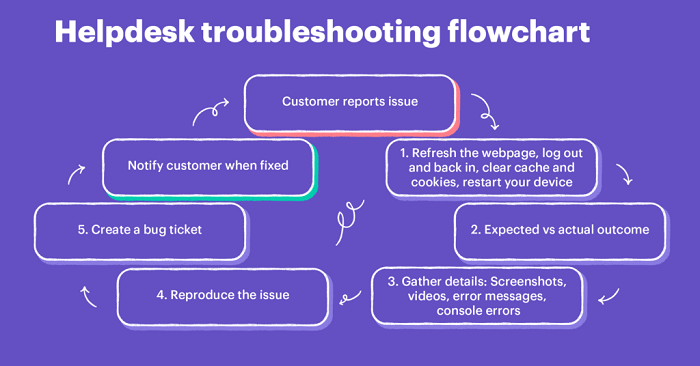
Background Noise:
Minimize background noise by using a noise gate filter in your streaming software and reducing ambient noise in your recording space.
Plosive Sounds:
Use a pop filter and adjust your microphone angle to reduce plosive sounds. You can also apply a high-pass filter to your audio to reduce low-frequency noise.
Clipping and Distortion:
Avoid overloading your microphone by adjusting the gain/volume control appropriately. If clipping or distortion occurs, lower the input level.
Considerations for Different Streaming Platforms
Twitch:
Twitch is a popular platform for game streaming and creative content. Ensure your microphone setup integrates seamlessly with OBS Studio or Streamlabs OBS for Twitch streaming.
YouTube Live:
For live streaming on YouTube, configure your microphone settings within OBS Studio or other compatible streaming software to achieve optimal audio quality.
Facebook Gaming:
Facebook Gaming supports various streaming software options. Set up your microphone and audio settings to provide clear and engaging commentary for your audience.
Related Posts:
- Unveiling the Mystery: Where is the Microphone on MacBook Pro?
- Mastering the Art of Fading Out in GarageBand: A Comprehensive Guide
- Decoding the AirPod Orange Light Blinking: Troubleshooting and Solutions
A well-configured microphone setup is essential for delivering high-quality audio during your streaming sessions. Invest in a microphone that suits your needs, consider the necessary accessories and audio interface, and fine-tune your settings for the best results. Regularly monitor and maintain your equipment to ensure a seamless streaming experience for both you and your audience. With dedication and attention to detail, you can elevate your streaming audio to professional levels, enhancing your overall content quality and viewer engagement.

