Table of Contents
How to Connect Bluetooth to Speaker? To connect Bluetooth to a speaker, first make sure the Bluetooth feature on your device is turned on. Then turn on your speaker and put it into pairing mode by pressing its dedicated button or using its menu settings. After that, search for available devices in your device’s Bluetooth settings and select the one corresponding to your speaker when it appears.
Once you have connected, test out playing audio from the paired device to confirm successful connection. If there are any issues connecting the two devices, try restarting them both and repeating these steps again.
- Connect the speaker to a power source: Plug the power adapter into an outlet and connect it to your speaker
- Activate Bluetooth on your device: Turn on Bluetooth from the settings menu of your device, such as a phone, tablet or laptop.
- Put the speaker in pairing mode: Depending on what type of device you’re connecting to, follow instructions on how to put it in pairing mode either by pressing buttons or using its mobile app if available.
- Select your speaker from the list of devices shown in Bluetooth Settings: Your wireless device should detect any nearby speakers that are ready for pairing and display them under “Available Devices” Choose yours and make sure they pair successfully before moving onto further steps.
- Adjust sound levels and audio settings as needed (optional): Depending on which kind of speaker you have connected, there may be certain audio settings like bass level adjustment or treble control that can be adjusted through its dedicated app or remote controller included with the product package.
How to Connect Phone to Speaker With Bluetooth
Connecting your phone to a bluetooth speaker is an easy and convenient way to enjoy music without the hassle of wires. The first step is to turn on both devices’ bluetooth settings. Then, open the Bluetooth menu from your device’s settings and look for the speaker you are attempting to pair with.
Once it appears in the list, click on it and follow any prompts that appear until they are successfully connected. After successful pairing, you should be able to play audio wirelessly through your device using this connection!
How to Connect a Speaker to Your Phone
Connecting a speaker to your phone is easy! All you need is an adapter or cable that will allow you to plug the speaker into the audio jack of your device. Once connected, open up your device’s music player and start listening to your favorite tunes through the new speakers.
You can also use Bluetooth technology to pair wirelessly with compatible devices – just make sure both units are powered on and in range before attempting this connection method.
Bluetooth Pairing
Bluetooth pairing allows two devices to establish a connection between them, allowing the data exchange of information. This communication is enabled when one device requests another in an area with a range of up to 30 feet. Once the request is sent out and accepted by both devices, they are then paired and able to communicate without having any further authentication process.
How to Connect a Bluetooth Speaker to a Tv
Connecting a Bluetooth speaker to your TV is easy, and can add depth and clarity of sound to your viewing experience. All you need is a compatible Bluetooth audio device like the one found on many modern TVs, or an external adapter that plugs into your HDMI port. Once you have both devices in place and powered up, simply pair them together using the settings menu or remote control of whichever device you are connecting with.
You should then be able to enjoy high-quality sound from your TV through your Bluetooth speakers!
How to Pair Bluetooth Speakers Together
Bluetooth speakers can be easily paired together to create a more powerful sound system. To do this, all you need is two or more compatible Bluetooth speakers and a device such as your smartphone or laptop that supports Bluetooth connection. Once the devices are connected, they will automatically pair with each other and begin playing audio from one source.
You can also adjust the volume of each individual speaker independently for maximum effect.
How to Connect Bluetooth Speaker to Android Phone
Connecting your Bluetooth speaker to an Android phone is easy and straightforward. All you need to do is turn on the Bluetooth setting on your Android device, then pair it with the speaker by selecting it from the list of available devices. Once a connection has been established, you can play music or audio from any app directly through your Bluetooth speaker.
How to Pair Bluetooth Speaker to Iphone
Pairing a Bluetooth speaker to an iPhone is a simple process that only takes a few steps. First, make sure the Bluetooth speaker and your iPhone are both turned on and in pairing mode. Next, open the Settings app on your phone and select “Bluetooth” from the list of options.
Your iPhone will then scan for nearby devices; once it finds your speaker, tap its name to begin pairing. Finally, enter any passcode (if necessary) or accept the connection request that appears on screen – after this step is complete, you should be able to stream audio wirelessly through your new device!
How to Connect Sony Speaker With Bluetooth
Connecting your Sony speaker with Bluetooth is a straightforward and simple process. All you need to do is pair the device with your smartphone, tablet or laptop. First, activate Bluetooth on both devices by going into Settings.
Then, select the “pair” option on the Sony speaker and follow any necessary prompts from there. Once paired, you’ll be able to stream music wirelessly from your device of choice straight through to your speakers for a seamless listening experience!
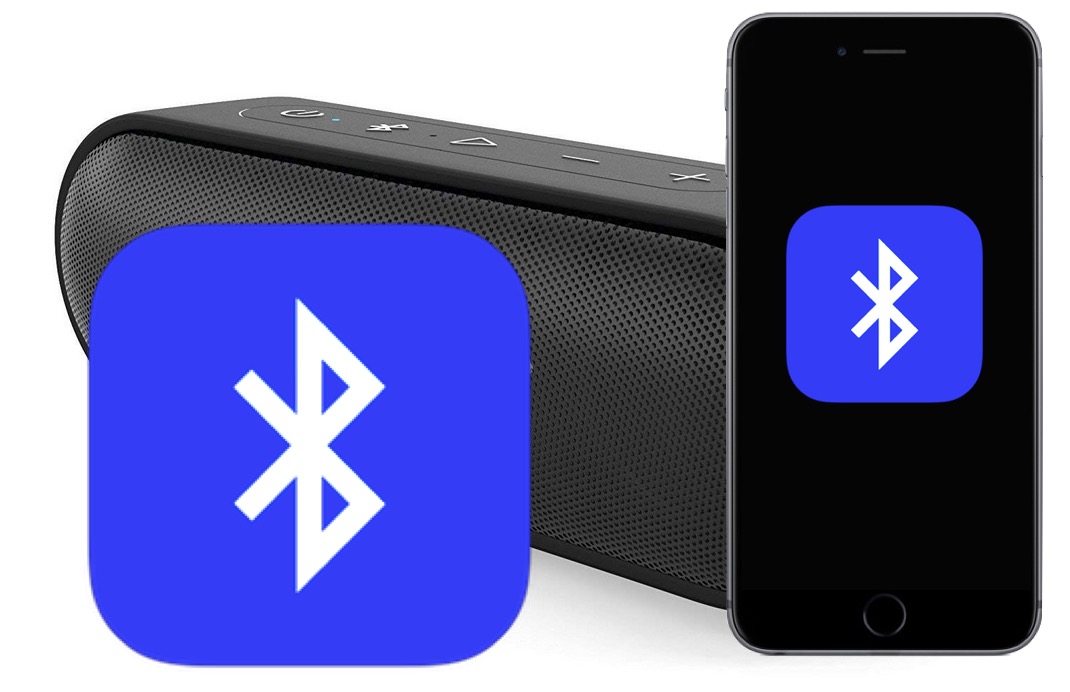
Credit: osxdaily.com
FAQs!
Why is Bluetooth Not Connecting to My Speaker?
If you are having trouble connecting your Bluetooth speaker to other devices, there could be a few reasons for this. First, make sure that the Bluetooth connection on both devices is turned on and the audio setting is set properly so that it can detect the device. Also, check to see if the device is in range of each other; some speakers have a limited range and need to be within close proximity of one another in order for them to connect.
Additionally, older models may not be compatible with newer versions of Bluetooth or they may require an update before they will pair successfully. Lastly, try resetting both devices and then attempting to reconnect them; this should fix most connectivity issues related to Bluetooth pairing.
How Do I Connect My Iphone to a Bluetooth Speaker?
To connect your iPhone to a Bluetooth speaker, make sure the speaker is in pairing mode by pressing the necessary buttons. Then, on your iPhone, open “Settings” and select “Bluetooth.” Your phone will start searching for available devices nearby and list them in the menu.
Select your desired Bluetooth speaker from the list and confirm connection when prompted. Once connected, you can enjoy listening to music wirelessly through your Bluetooth speaker!
Why is Bluetooth Not Finding Devices?
If Bluetooth is not finding devices, there are a few potential causes. The most common issue is that the device you are trying to connect with may be too far away from your phone or other device. Additionally, both devices must have Bluetooth enabled in order for them to detect each other and establish a connection.
Other possible issues include interference from nearby Wi-Fi networks or other electronics, incorrect settings on either device, outdated software on either device (which can prevent successful pairing), and low battery levels on the device being searched for. If all of these solutions fail, it may be necessary to contact customer support or bring the device into a store for further troubleshooting.
How to Connect/Pair your Bluetooth Speaker/Headphones to your Computer/Laptop on Windows 10!
Conclusion
In conclusion, connecting a Bluetooth device to your speaker is incredibly simple and straightforward. All you need to do is turn on the Bluetooth setting of both devices, put them in pairing mode, and then select the correct source on your speaker. With just a few clicks of a button or taps on your smartphone screen, you can instantly enjoy wireless audio streaming from any compatible device.

