Table of Contents
How to make my music louder on my iphone? To make your music louder on your iPhone, go to Settings and tap on Music. Then, navigate to the Volume Limit section and disable it.
This will allow you to increase the volume of your music beyond the previous limit. If you’re tired of your music playing at a low volume on your iPhone and want to make it louder, you’re in luck. With a simple adjustment in your iPhone settings, you can boost the volume of your music and enjoy it at a higher level.
We will guide you through the steps to make your music louder on your iPhone. Whether you’re listening to your favorite songs or watching videos, increasing the volume on your iPhone will enhance your audio experience. So, let’s dive in and explore how to make your music louder on your iPhone.
How to Make My Music Louder on My iPhone: Some Steps & Tricks!
If you feel that the volume on your iPhone is lower than expected, there are a few settings and methods you can check to make the music play louder. Here are some steps and tips:
- Basic Volume Control:
- Use the volume up button on the side of your iPhone to increase the volume.
- Check Sound Check:
- The Sound Check feature can adjust song playback to have a consistent volume. If it’s enabled, some songs might play quieter than they should.
- Go to Settings > Music.
- Toggle off “Sound Check.”
- The Sound Check feature can adjust song playback to have a consistent volume. If it’s enabled, some songs might play quieter than they should.
- Equalizer Settings:
- Using an equalizer setting might boost certain frequencies and make the music sound louder.
- Go to Settings > Music > EQ.
- Try settings like “Late Night” or “Loudness” which often provide louder playback for many users.
- Using an equalizer setting might boost certain frequencies and make the music sound louder.
- Limit Volume Setting:
- Ensure the volume limit is turned off or set to the maximum.
- Go to Settings > Sounds & Haptics (or just “Sounds” on older iOS) > Headphone Safety > Audio.
- Make sure “Reduce Loud Sounds” is turned off or set the slider to a higher decibel level.
- Ensure the volume limit is turned off or set to the maximum.
- Check Case & Speaker:
- Ensure that your iPhone case isn’t blocking or muffling the speaker.
- Clean the speaker grille gently using a soft brush if you see any debris. Accumulated dirt can reduce the volume.
- Use External Devices:
- If you want to listen to music loudly at home or in a group setting, consider using Bluetooth speakers or headphones.
- Audio Processing Apps:
- Some apps can boost the audio volume or enhance it. Examples include “Equalizer+” and “Boom.” These apps process the music to make it sound louder. However, be cautious, as excessive volume boosting can lead to audio distortion.
- Check Audio Source:
- The quality and loudness of the original audio file can affect playback volume. Ensure your music or audio files are of good quality.
- Restart Your iPhone:
- Occasionally, a simple restart can help with minor glitches, including audio issues.
- Software Update:
- Ensure your iPhone is running the latest version of iOS. Sometimes, software updates can contain fixes for audio or other issues.
If, after trying these steps, you still find the volume is too low, and it’s not just with music but with other audio output as well (like call volume), it might be a hardware issue, and you should consider consulting Apple Support or visiting an Apple Store.
Enhancing Sound Output
Adjusting the volume settings
To make your music louder on your iPhone, you can start by adjusting the volume settings. This can be easily done by using the buttons on the side of your device. When you are on the phone or listening to songs, movies, or other media on your iPhone, simply use the volume up button to increase the audio volume. Similarly, use the volume down button to decrease the volume if it is too loud. By making the necessary adjustments, you can enjoy your music at a comfortable and louder volume.
Using EQ settings to enhance sound quality
Another way to enhance the sound output on your iPhone is by using the EQ (Equalizer) settings. The EQ settings allow you to customize the audio playback according to your preferences. To access the EQ settings, follow these steps:
- Go to Settings on your iPhone.
- Tap on “Music” or “Sounds & Haptics” depending on your iOS version.
- Scroll down and select “EQ.”
- Choose the EQ preset that suits your music genre or create a custom EQ by adjusting the sliders.
- Exit the settings, and your customized EQ settings will be applied to your music playback.
By using the EQ settings, you can enhance the sound quality of your music and make it louder and more enjoyable to listen to.
Disabling the loudness limiter
The loudness limiter on an iPhone is a feature designed to limit the maximum volume output to protect your hearing and prevent audio distortion. However, if you prefer to make your music louder, you can disable the loudness limiter. Here’s how:
- Go to Settings on your iPhone.
- Tap on “Music” or “Sounds & Haptics” depending on your iOS version.
- Scroll down and find “Volume Limit.”
- If the Volume Limit is enabled, tap on it to turn it off.
Once the loudness limiter is disabled, you will have the ability to increase the volume beyond the previously set limit. Please note that disabling the loudness limiter may result in louder sound output, so it’s important to adjust the volume carefully and ensure you do not exceed comfortable listening levels.
Optimizing Hardware Settings
Ensuring iPhone software is up-to-date
One of the first steps to optimize the hardware settings on your iPhone to get louder music is to ensure that your iPhone software is up-to-date. Keeping your iPhone updated to the latest version of iOS not only brings new features and improvements but also fixes any bugs or software-related issues that could affect the overall audio quality.
To check if your iPhone software is up-to-date, follow these simple steps:
- Go to the “Settings” app on your iPhone.
- Scroll down and tap on “General”.
- Tap on “Software Update”.
- If there is an available update, tap on “Download and Install”.
- Follow the on-screen instructions to complete the update process.
It is important to regularly check for updates and install them as they become available to ensure the best performance and audio quality on your iPhone.
Optimizing headphone connections for better sound quality
The quality of your headphones and how they are connected to your iPhone can greatly impact the sound quality and loudness of your music. Here are a few tips to optimize your headphone connections:
- Use high-quality headphones: Investing in a good pair of headphones can make a significant difference in the overall audio experience. Look for headphones that offer a wider frequency range and have good noise isolation capabilities.
- Ensure proper headphone connection: Make sure that your headphones are securely plugged into the headphone jack or the Lightning port (for newer iPhone models). Loose connections can result in poor sound quality and reduced volume.
- Clean the headphone jack or Lightning port: Over time, dust, lint, and debris can accumulate in the headphone jack or Lightning port, affecting the audio quality and loudness. To clean these ports, you can use a soft brush or compressed air. Be gentle to avoid damaging the ports.
- Use headphone amplifiers or DACs: If you are looking for even more amplification and better sound quality, you can consider using external devices like headphone amplifiers or Digital-to-Analog Converters (DACs) that can enhance the audio output of your iPhone.
By following these recommendations, you can optimize your headphone connections and enjoy louder and higher-quality music on your iPhone.
Maximizing Sound Output In Different Scenarios
When it comes to enjoying music on your iPhone, having the right sound quality and volume is essential. Fortunately, there are various ways to maximize the sound output of your iPhone in different scenarios. Whether you want to improve sound quality in the car, enhance sound quality over Bluetooth, or ensure your music sounds great while using Spotify, we’ve got you covered.
Improving Sound Quality in the Car
Many of us enjoy listening to music while driving, and it’s important to have the best sound quality possible to enhance the driving experience. To improve sound quality in the car:
- Make sure your iPhone is connected to the car stereo system using a high-quality audio cable or via Bluetooth.
- Utilize the equalizer settings on your iPhone to adjust the audio frequencies according to your preferences. This can help you fine-tune the sound for a better listening experience.
- If your car supports it, consider upgrading your car speakers for improved sound quality and clarity.
Enhancing Sound Quality over Bluetooth
Bluetooth is a popular method for connecting your iPhone to external speakers or headphones. To enhance sound quality over Bluetooth:
- Ensure your Bluetooth speaker or headphones are within a reasonable range from your iPhone to minimize signal interference and audio quality degradation.
- Keep your iPhone updated with the latest iOS version to benefit from any improvements or bug fixes related to Bluetooth audio quality.
- Consider investing in high-quality Bluetooth speakers or headphones that are specifically designed for superior audio performance.
Enhancing Sound Quality while using Spotify
Spotify is a widely used music streaming platform, and optimizing sound quality while using it on your iPhone can greatly enhance your listening experience. Here are a few tips to improve sound quality on Spotify:
- Enable the “High Quality Streaming” option in the Spotify settings on your iPhone. This ensures that the music you stream is of higher audio quality.
- If you’re a Spotify Premium subscriber, you can further enhance the sound quality by enabling the “Extreme” streaming quality option in the settings.
- Invest in a pair of high-quality headphones or speakers that can reproduce the full range of frequencies in Spotify tracks for a more immersive audio experience.
By following these tips in different scenarios, such as in the car, over Bluetooth, or while using Spotify, you can maximize the sound output of your iPhone and enjoy your music at its best. Experiment with different settings and equipment to find the perfect combination that suits your preferences and delivers excellent sound quality.
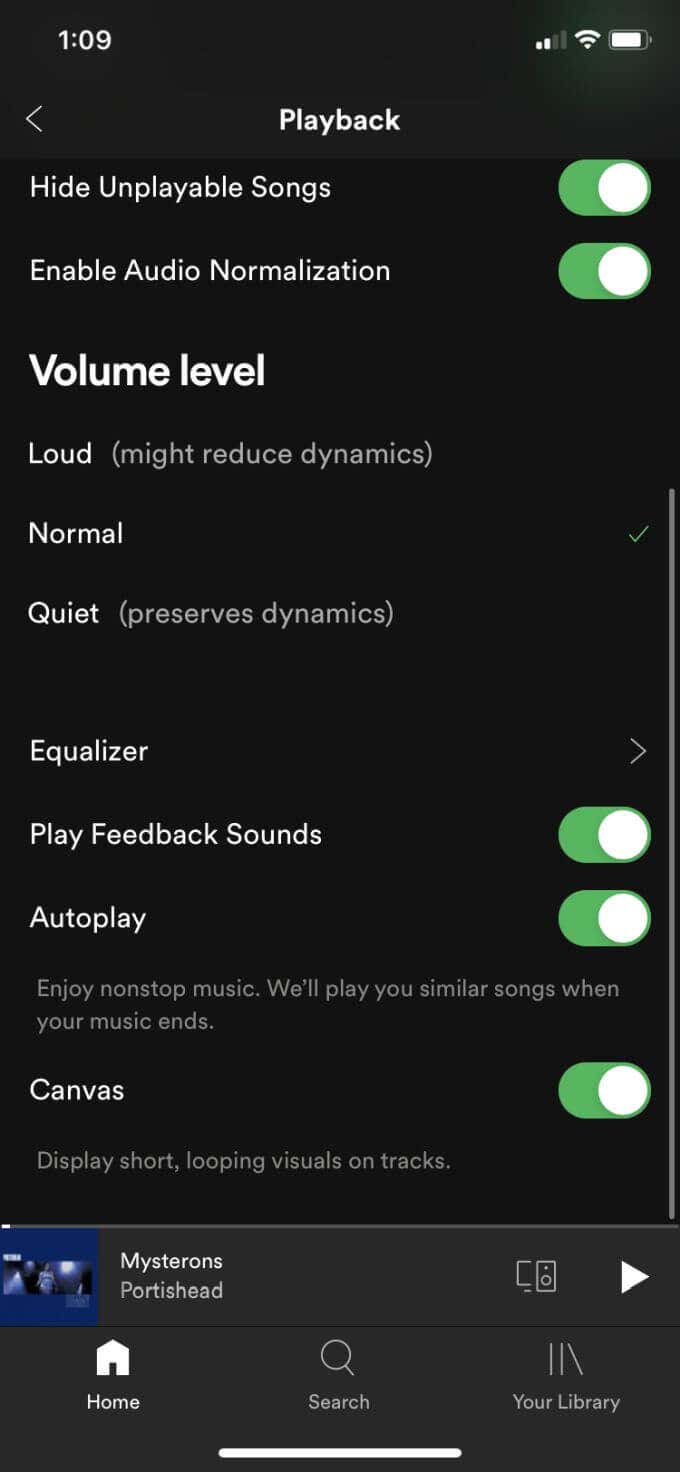
Credit: www.online-tech-tips.com
Frequently Asked Questions Of How To Make My Music Louder On My Iphone!
How can I increase the volume on my iPhone?
- Use the volume up button on the side of your device.
- If you’re in an app, look for a volume slider within the app.
- Swipe into the Control Center and adjust the volume slider.
Why is my iPhone volume so low?
- Check if you’ve accidentally enabled “Headphone Safety” (Settings > Sounds & Haptics > Headphone Safety). This can limit the volume to protect your ears.
- Ensure there isn’t debris or lint in the speaker or headphone jack that might be muffling the sound.
Does EQ affect volume?
- Yes, changing the equalizer setting to “Late Night” often makes music sound louder. Go to Settings > Music > EQ to change the setting.
I’m using headphones, but the volume is still low. Why?
- Ensure the headphone jack or Lightning port is clean.
- Check the volume settings on the headphones, if they have their own controls.
- Try with another pair of headphones to determine if the issue is with the headphones themselves.
Can third-party apps make my music louder?
- Some apps have built-in equalizers or volume boost features. But be cautious, as excessive boosting can lead to distortion and could potentially damage your speakers or ears.
Why does my volume decrease automatically while playing music?
- It could be due to the “Reduce Loud Sounds” feature (Settings > Sounds & Haptics). This feature will automatically reduce sounds that exceed a chosen decibel level.
- If you’re getting a call or notification, the volume might decrease temporarily.
Is there a way to make the speaker louder?
- While you can’t physically increase the capacity of your iPhone speaker, ensuring it’s clean and using EQ settings can help improve perceived loudness.
Are there risks to making my music too loud?
- Yes. Continuous exposure to loud music can damage your hearing over time. It can also reduce the lifespan of your device’s speakers.
Why does my music sound distorted at higher volumes?
- Pushing any speaker beyond its limits can result in distortion. If music consistently sounds distorted, consider reducing the volume or checking if any EQ or sound-enhancing settings are overly aggressive.
My volume is maxed out, but some songs still sound quiet. Why?
- The volume of songs can vary based on how they were recorded or mastered. Some streaming apps offer volume normalization features that attempt to level the volume across tracks.
How Do I Make My Iphone Audio Louder?
To make your iPhone audio louder, go to Settings > Music and disable the Volume Limit.
How Can I Make My Phone Speakers Louder For Music?
To make your phone speakers louder for music:
1. Go to your phone’s settings.
2. Find the sound or audio settings.
3. Increase the volume level or disable any volume limit settings.
4. Place your phone speakers against a wall or in a corner to amplify the sound.
Why Is My Music Not Loud On My Iphone?
To make your music louder on your iPhone, check if your volume settings are adjusted correctly. Go to Settings > Sounds & Haptics and verify your volume settings. Also, ensure that your phone is not in silent mode. If the volume is still low, try adjusting the EQ settings in Apple Music or increasing the volume level on Spotify.
You can also disable any reduce loud sounds settings. If these steps don’t work, consider restarting your iPhone or using external speakers for a louder audio experience.
How Can I Make My Speakers Louder?
To make your speakers louder, try these tips:
1. Place the speaker on the floor for better sound projection.
2. Check the room area to optimize acoustics.
3. Position the speaker against a wall or close to a corner for enhanced volume.
4. Connect multiple Bluetooth speakers for a stronger audio output.
Conclusion
To maximize the volume of your music on your iPhone, there are several steps you can take. First, ensure that your volume settings are not muted or turned down by going to Settings > Sounds & Haptics. Additionally, you can disable the Reduce Loud Sounds feature in your settings.
If you still need to increase the volume, try adjusting the audio settings within specific apps such as Apple Music or Spotify. For iPhone users, updating your iOS can also enhance the overall volume capabilities. Another option is to connect your iPhone to external speakers or headphones for a louder audio experience.
Lastly, consider placing your device against a wall or in a corner of a room to amplify the sound. By following these steps, you can enjoy your music at a louder level on your iPhone.

